Looking for help?
Find answers to your questions
- How can I be alerted on new products for dropshipping?
- I noticed a pricing discrepancy on my imported product. What should I do?
- How do I view the profit margin of a product in my Shopify store?
- How do I keep inventory count of your products on my Shopify store?
- How can I re-import products to my Shopify store?
- Can I create my own product(s), and have it fulfilled on the Dropship Beauty app after?
- Can I change the name of a product before they ship to the customer?
- How do I delete products from my store?
- How to import products to your store
- Can I add more items to an order after it has been placed on Shopify?
- Can I change the shipping address of an order BEFORE I process it on the app?
- Does Dropship Beauty ship outside of the USA?
- Shopify Shipping Settings
- How do my orders ship if I don’t have custom branding?
- How much am I paying for shipping and what should I charge my customer?
- How does the tracking number get sent to my customer?
- What address does the Shipping Label show to my customer?
- My customer said they received the wrong item or something was missing.
- How do you physically ship my orders?
- I received a tracking number but it was not scanned until the next day.
- Do my customers have to sign for packages?
- My Tracking number has not updated. What’s going on?
- What days does Dropship Beauty ship orders?
- How long do orders take to ship?
- If I don’t have custom branding yet, how are the products shipped then?
- What happens if I cancel my plan and you have my custom branding items?
- How are my custom branding items stored?
- Can I send you my own custom branding items?
- How do I order custom branding items from you?
- What is a Custom Branding Number?
- What is Custom Branding?
- Can I add more items to an order after it has been placed on Shopify?
- I’m trying to process an order, but it keeps giving me an “unknown error”. What should I do?
- Can I change the shipping address of an order BEFORE I process it on the app?
- How to cancel pending orders on the Dropship Beauty App
- How do I manually create my own order?
- I have 10 orders to process! Do I have to process them individually?
- How do I process my orders?
- Can I reset the prices for my existing imported products?
- Product Pricing Updates and How They Affect Your Store
- How do the Round Prices tool affect the prices?
- What is the “Compare At Price” in the price multiplier?
- How are the prices calculated with the multiplier tool?
- What is the Price Multiplier setting?
- The expert setup is complete, where can I find the imported products in my store?
- Does the expert setup include website development?
- I don’t have a Shopify account. How can I purchase the service?
- I already have a Shopify account. How can I purchase the expert setup service?
- What is the expert setup?
How can I re-import products to my Shopify store?
We recommend re-importing products to your Shopify if you are trying to do the following below.
- You are re-editing your entire online store and would like to restart with the products.
- Needing to fix a bulk amount of product prices or descriptions.
- There was an error with the first product import attempt.
PLEASE NOTE, we have made new updates on the Dropship Beauty app. These new updates will make it easier for customers to re-import our products to your Shopify store.
To re-import a product correctly, please follow the steps below.
- Login to your Dropship Beauty account.
- Go to “import list“.
- Then, choose “imported products” to view ALL items that are currently imported to your store.
- Choose the product that you intend to re-import by clicking “edit listing“. This will take you to the product page, where you can edit the product pricing, photos, and descriptions, before they are re-imported to your online store.
- From here, you can also edit the product title and description. You can also select the preferred collection that you would like to add them into (please note that collections will need to be created manually from your Shopify store first. Click here to learn how to do so).
- Select a product image. Make sure you check a photo, or the product will transfer to your website without any images. If you’re an advanced or pro member, additional photos will be available for you to choose from.
- The price multiplier setting can be changed here as well. You can also manually edit the new retail price of your choice for each length or options of the products. Once you are finished customizing all product information, click either “save changes“, save your new edits, or “re-import to Shopify” to immediately update the new info on your Shopify store.
- You’ll then receive a pop up message after the re-import process is complete. Give it about a few minutes for the new product information to update on your Shopify store. Once done, you can further review the new product information from the “product” section of your Shopify store. Simple! Isn’t it?
Updated on 12 Aug 2024
What are your Feelings?
Thanks for your feedback.
Subscribe for udpates!